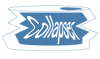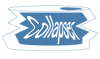
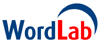 Collapser Collapser
What is Collapser?
Collapser is a utility to turn any text into a sorted list at the click of the Go! button. You can use any text, including material from a Web page or a word processor document, to produce activities that give fascinating insights into vocabulary and grammar. There are some example files here to get you started.
|
|
How to use Collapser
- Copy your text - you can use the shortcut Ctrl-C.
- Select all the existing text in the Collapser window so that it is deleted when you import your own text.
- Paste your text into the Collapser window - you can use Ctrl-V.
- Decide how you want your text collapsing (see below).
- Click Go!
- Copy your sorted text and paste it back into your own document - or use the template here.
What are the options?
- Remove duplicates takes out duplicate words such as "a"; remove the tick from this box if you want to preserve the original text in its entirety.
- Case insensitive changes all the text to lower case; initial words in a line or sentence are converted but so are names, so you may want to edit the text before you use it.
- Collapse puts all the text in one long line; deselect this option if you want a list down the page.
- Sort order can be alphabetical, reverse alphabetical (reveals rhymes, verbs ending "-ed", etc), by length or no sort (leaves the word order unchanged).
Try the options on the Keats poem here to see the various effects.
|
|
What are the uses of Collapser?
Collapser produces activities that are an excellent way
of focusing students' attention on the component words of
a text, whether you want to concentrate on the special vocabulary
of a poem or the grammatical features of a travel brochure.
Use it as preparation for reading a text - so if you use the
example files below, don't give them the poem or speech until
afterwards! New ideas suggest themselves as you experiment,
such as:
- create a short poem from the word quarry and compare it with the mood of the original - what do the vocabulary choices suggest to you?
- use an extract from a novel to provide a vocabulary bank for a character description (before or after reading);
- sort the text into different categories (the students can suggest their own headings);
- use reverse alphabetical sort to examine rhyme
- use no sort to create a text without paragraphs, capital letters, or punctuation - raw material for a large number of reconstruction exercises.
Collapser will cope with any length of text, so you can drop a whole Shakespeare play into the window and explore fascinating aspects of the text, from how many unique words occur in the play to the number of repetitions of certain words.
Collapser example files
Quarry template - Just paste your output text into this Word template, make any adjustments to the text and the sizes of the boxes and print it out.
Example quarry files
Try these ready made activities with your classes!
|
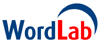
English Online English Online English Online English Online English Online English Online English Online English Online English Online English Online English Online English OnlineOnline English Online English Online English Online English Online English OnlineOnline English Online English Online English Online English Online English OnlineOnline English Online
|